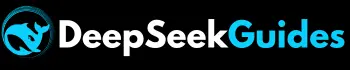How to Delete DeepSeek Account Permanently? Quick Guide
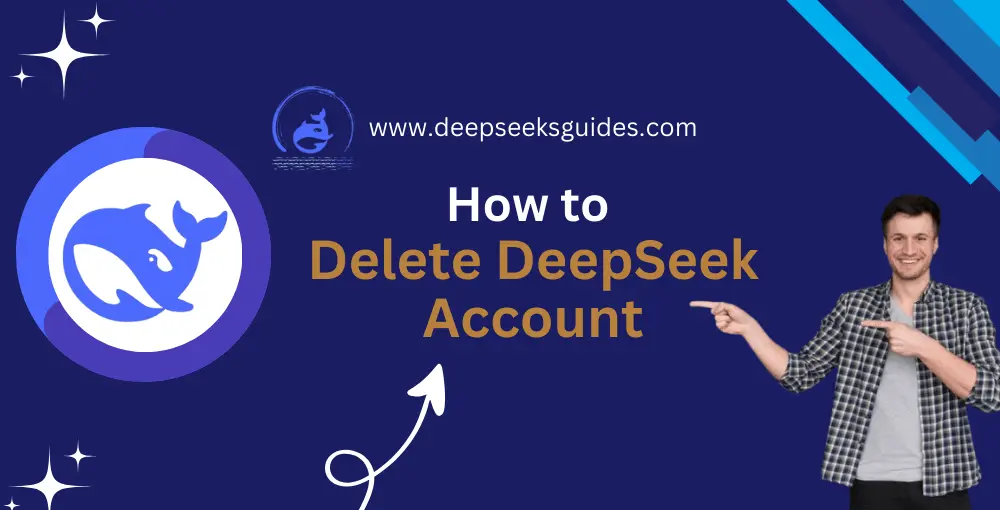
Are you thinking that DeepSeek is a Chinese AI and you may face data leakage problems? You must learn how to delete DeepSeek account permanently so that your information cannot be stored on its service’s server.
After facing many errors like “Server is Busy, please try again later” or login issues, some users want to go back to ChatGPT, and to ensure their data security, they consider it safe to delete their DeepSeek R1 account permanently so that their conversation or chat history doesn’t further remain in the database.
If you’re among those guys, then this guide is for you. After reading the step-by-step instructions in this article, you’ll be able to reduce the risks of data breach if you don’t want to use this application for a long period.
Why Delete a DeepSeek Account Permanently?
Although we’ve discussed above why you must learn how to delete DeepSeek account permanently, it’s compulsory to fully understand the sensitive implications of doing it. There may be some other reasons for deleting a DeepSeek AI account, but I’m going to describe some major reasons. Let’s start:
Dissatisfaction
After the big news in January 2025 about DeepSeek R1 downloads and reviews on the Apple App Store and its low cost, people were very excited. So, everyone started to create an account and use this AI model of DeepSeek. However, after observing too many errors due to cyber attacks or busy servers, some people are not fully satisfied with it, so they want to delete their accounts permanently.
Data Security Concerns
We have found from some reports like this that it may leak very sensitive data. We know that an AI model learns from our inputs, but DeepSeek is not fully trained on what type of information should be presented to users or not.
After thorough research, it’s also discovered that data shared on DeepSeek can be accessed by Chinese intelligence agencies, but this information is not 100% authentic because rival agencies may blame it. However, many people are very concerned about their sensitive information, and without taking any risk, they prefer to delete their DeepSeek account.
Switching to Alternatives
Some people may not be satisfied with the output of DeepSeek, and after using it for a few days, they wish to use an alternative language model. When they’re fully satisfied with their decision of not using DeepSeek anymore, they want to remove its account permanently. So, it becomes crucial for them to have full knowledge of how to delete a DeepSeek account.
How to Delete DeepSeek Account on a PC? (Web Version)
If you’re using the DeepSeek R1 web version on your PC and from now on don’t want to use it further, you can remove its account permanently by following the steps given below:
- Open DeepSeek R1 in your browser and click on the “My Profile” option, available at the lower left corner.
- Next, hit “Settings” and navigate to the profile option from the pop-up box.
- After that, press “Delete”, available with a red background at the front of “Delete Account”.
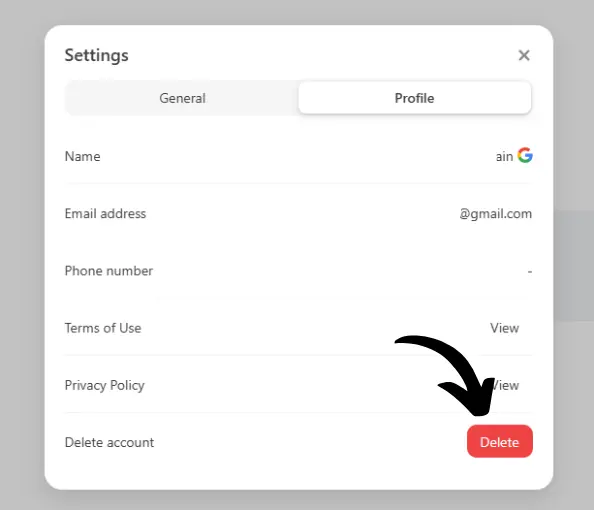

How to Delete DeepSeek App Account? (On Mobile)
If you’ve downloaded the DeepSeek App from the Play Store on your Android or from the App Store on your iPhone, then you have to follow the following steps to delete its account:
- Open the DeepSeek app on your mobile and click on the two lines available in the upper left corner.
- You’ll swipe to a new pop-up panel at the left where, at the bottom, you’ll find your profile, so click on it.
- Then a new interface will open for app settings where, at the bottom, you’ll find “Delete account.” Press on this option.
- A pop-up will appear to get your approval for account deletion, so again, click on the “Delete” option on that pop-up.
- The account will be permanently deleted from your mobile.
You have to follow the same steps if you’re using DeepSeek on your mobile browser.
Pro Tip
If you’re using a paid plan of DeepSeek, then you’ve to cancel the subscription to get a refund in your account and save money before account deletion.
How to Troubleshoot Common Errors?
If you’re facing issues in deleting a DeepSeek account or you’re unable to find the option of account deletion, then you need to contact the customer support of DeepSeek. (You can take help from our article in which we’ve described different methods to contact support of DeepSeek) . You can also get help from the DeepSeek FAQs page or other documentation to resolve this issue.
Conclusion
Hopefully, this article will be very helpful for you if you’re not satisfied with DeepSeek AI and want to switch to an alternative application. This is useful for both PC and mobile users who are using DeepSeek web in their browser or its app version.
The reason is that I’ve given simple steps on how to delete DeepSeek account on a browser or mobile app. If you don’t have any plan to use DeepSeek anymore, then I suggest removing its account permanently to secure your privacy.