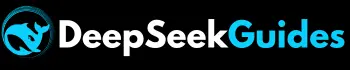How to Delete Chat History from DeepSeek AI App & Web?

Do you want to organize your useful data by maintaining order in your chat history on DeepSeek? If yes, you must learn how to delete chat history from DeepSeek AI App and Web so that you may easily remove unnecessary data while using its app on mobile or its web version on PC. By learning to delete chat history, you’ll also be able to delete sensitive data, containing your personal ideas or some secret details, so it ensures to protect your privacy.
Sometimes, too many conversations stored within the chat history of DeepSeek may cause issues in loading new conversations, so deleting previous unnecessary chats becomes compulsory. In this article we’ll discuss how to remove a single chat or bulk of chats from DeepSeek app and web version.
Why Remove Chat History from DeepSeek?
Before going to discuss how to delete chat history from DeepSeek it’s compulsory to know why we need to remove chat from this amazing AI chatbot. Let’s discuss:
Privacy Concerns
Many users want to remove chats to prevent personal or sensitive information like confidential work-related discussions, addresses, phone numbers, financial data, and private thoughts or plans from being stored on the DeepSeek servers. As we know, our inputs train such types of AI models so they may share our data with others if they find similar prompts.
Security Reasons
There may be many security reasons to remove previous chats because someone’s sensitive information may be exposed if any other guy has access to his account. So, instead of the threat of AI algorithms, it’s also compulsory to keep our data safe from being exposed to any individual in our community.
Clutter Reduction
Too many chats may affect the response of the new chats and also cause difficulty in finding the important chats. So it becomes compulsory to remove unnecessary chats to improve the efficiency of finding important chats and to reduce confusion to continue the new discussions as well.
Accidental Sharing
Sometimes, we mistakenly share personal, sensitive, or unwanted details that cause a risk to our privacy and may also be a source of misunderstanding. That’s why it becomes compulsory to remove sensitive as well as unwanted data from the chat history of DeepSeek R1.
How to Remove a Single Conversation from DeepSeek AI?
Let’s first discuss how to remove a single chat or conversation from the chat history of the DeepSeek App and web version:
Remove From the DeepSeek App
- Open the DeepSeek AI App on your mobile and click on the 2 lines icon located at the upper left corner of the app screen.
- A sidebar will appear with full chat history, so long press on the chat that you want to delete.
- After that, you’ll be able to find two options there, including “Rename” and “Delete”.
- Tab on the delete option. After that, a pop-up option will appear with the option “Are you sure you want to delete this chat?”.
- Finally, hit the delete option available on the pop-up, and chat will disappear.
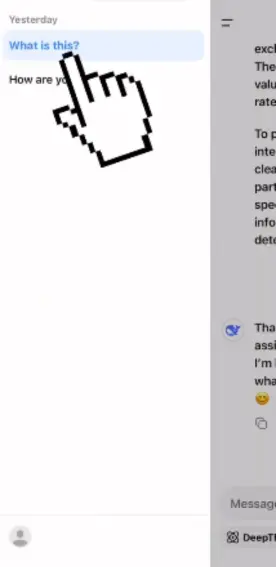
Remove From DeepSeek Web
- Open chat.deepseek.com, and in the left sidebar, you’ll find your full chat history.
- Hover on the chat you want to delete, and 3 dots will appear at the right of that particular chat.
- Press on those 3 dots, and two options will appear: “Rename” and “Delete”.
- Click on the Delete option and next hit the delete button that’ll appear on the pop-up.

How to Remove Bulk Chats from DeepSeek AI?
If you want to delete the full chat history from DeepSeek AI, whether you’re using its app on mobile or web version on PC, you’ve to follow the following steps:
Bulk Removing From DeepSeek App
- Open the DeepSeek AI App on your mobile (Android or iPhone) and click on the 2 lines icon located at the top left corner.
- Click on the profile icon positioned at the button left corner of the app screen.
- After that, you’ll find several options, but you’ve to tab on “Delete all chats”.
- Next, hit “Confirm deletion” from the pop-up box.
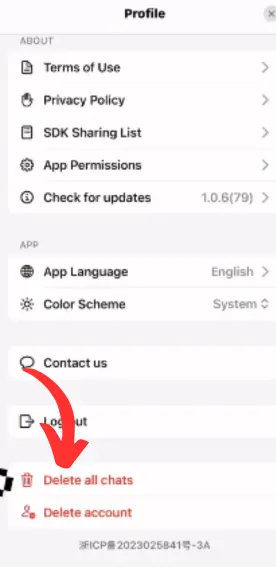
Bulk Removing from DeepSeek Web
- Open chat.deepseek.com on your PC and tab on the profile icon available at the bottom left corner.
- Next, click on the option “Delete all chats”.
- Press the option “Confirm deletion” from the pop-up box.

Also explore
Conclusion
After learning how to delete chat history from DeepSeek AI, you’ll be able to organize your important chats as well as protect your personal chat from being exposed to other DeepSeek users as well as individuals around you. Moreover, you can also delete the full chat history if you don’t have any important outputs after reading this guide. For further guidance, you can reach us through the email provided on the Contact Us page.