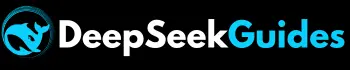How to Fix DeepSeek Image Upload Failed – Easy Guide in 2025

Are you trying to search using an image on DeepSeek and facing the “DeepSeek Image Upload Failed” error? Don’t worry! You’re not alone. My situation was even more challenging. Alongside the upload error, I was also seeing a message saying, “Uploading files is unavailable for searching.”
I needed to find similar image designs that featured quotes painted on them, but every time faced the error “DeepSeek Image Upload Failed”. Hovering over the upload button displayed the message that file uploading was unavailable.
At first, switching to a different browser helped me bypass the “Uploading files is unavailable” message. However, the “DeepSeek Image Upload Failed” error persisted, making the experience frustrating. After conducting thorough research and troubleshooting, I successfully uploaded the images and completed my work.
In this article, I’ll walk you through the possible causes of this error and the step-by-step solutions that worked for me. Let’s discuss:
Why You Can’t Upload Images on Deepseek – Causes
- Unsupported File Format: You won’t be able to upload images on DeepSeek if they’re in a format apart from PNG or JPEG.
- File Size Limitations: Uploading images larger than 25MB on DeepSeek resulted in an ‘upload failed’ error.
- Account Restrictions: You might not be able to upload files or images on DeepSeek due to certain fixed settings in uploading functionality or storage limits.
- Slow or Unstable Internet: A connection with a slow internet connection may also cause an ‘image upload failed’ error in DeepSeek.
- Browser Cache and Cookies: Cached data and cookies may also conflict with the image processing function of DeepSeek, ultimately preventing it from uploading and reading images.
- Outdated browser or device: If your browser or mobile device is not up-to-date, DeepSeek’s image processing functionality won’t work.
- Outdated DeepSeek App: Using an outdated version of DeepSeek may also cause restrictions in uploading files or images as input.
- Issues on the Server Side: There may be an issue on the server side of DeepSeek, as it sometimes becomes overloaded due to high traffic and does not accept input in the form of files or images.
- Browser Extensions: Certain browser extensions, such as ad blockers or privacy tools, may interfere with DeepSeek’s image-processing functionality.
- Corrupted Image File: DeepSeek cannot upload a damaged or corrupted file.
11 Quick Fixes for “DeepSeek Image Upload Failed” Error
Here are the tested solutions from our team of experts that can help you upload images on DeepSeek successfully:
Upload Supported File Format
If you encounter the “unsupported file format” error while uploading files on DeepSeek, it indicates that you are trying to upload images in formats other than PNG or JPEG. Therefore, you must change the file format to PNG or JPEG using CloudConvert or a similar platform and then upload the image again for processing.
Compress Image Size
Check the image size, and if it is larger than 25MB, then reduce its size with online free platforms like TinyPNG or Image Compressor. If the error persists after compressing the size of the image, you can recompress it again and make sure that its size is between 10MB and 25MB. Moreover, you can crop and resize the image to reduce its size.
Use Stable Internet
The most common cause of errors we see when uploading images to DeepSeek is a poor internet connection. Open https://fast.com/ and check your internet speed. If it’s less than 6 Mbps, then switch to a stable Wi-Fi connection or restart your modem. Moreover, you can use a VPN and change the location to the region where DeepSeek is working properly.
Delete Browser Cache
If you’re using chat.deepseek.com on your PC or mobile and encountering errors when uploading images, try clearing your browser cache. Click on the three dots positioned at the upper right corner, hit “Delete browsing data…”, enable all three options, and then delete data.
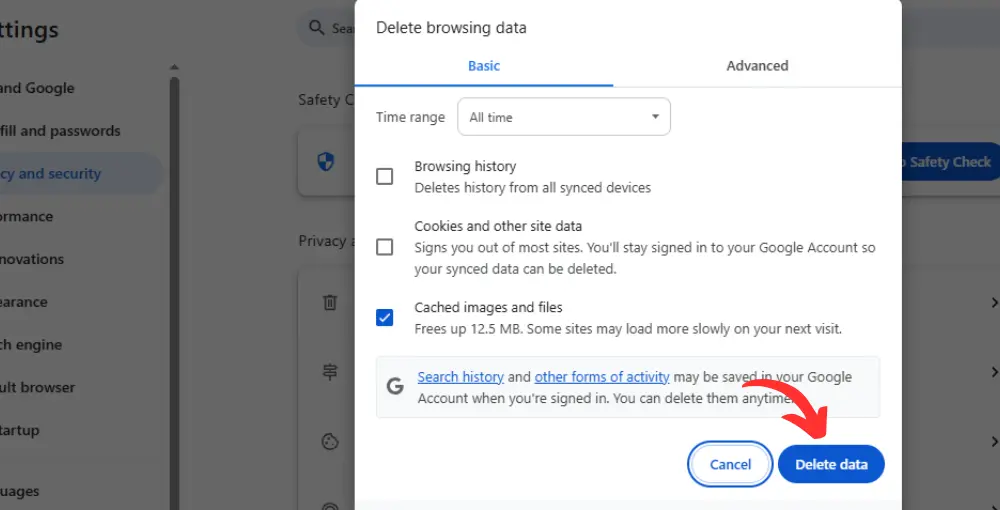
Update DeepSeek App
Open the Google Play Store, search for the DeepSeek AI app, and check for updates. If the Update button is available, then click on it; otherwise, open your previously installed app. Moreover, you can resolve your issue by uninstalling and reinstalling the app.
Disable Browser Extensions
Disabling browser extensions can help you resolve the error if you are experiencing issues with image uploading on DeepSeek Web from your PC. Visit chrome://extensions/, turn off all extensions, refresh the DeepSeek page, and again try to upload a photo.
Check Server Status
Visit the DeepSeek Status Page to check the server status of DeepSeek. If you see the option ‘All Systems Operational‘, it means there are no issues on the server side. If you find anything apart from this option, it means there is something wrong on the server end. If this is the case, you cannot resolve this error, as the server will determine it automatically. So try again later when the DeepSeek server is fully operational.

Try Different Browsers
As I discussed at the start of this article, the error on my side of DeepSeek, “Uploading files is unavailable for searching,” was resolved simply by switching accounts. However, to solve the Image Upload Failed error, I identified the cause and applied the corresponding method accordingly. You must also try different browsers to resolve different errors of DeepSeek.
Check Your DeepSeek Account and Storage
DeepSeek account restrictions or storage limitations can also prevent you from uploading images. You must delete the chat history of DeepSeek from your account to create a flow in its functionality.
Contact DeepSeek Support
If you’re persistently trying various methods to fix the DeepSeek Image Upload Failed error but not getting success, you can contact DeepSeek Support via various methods and can receive direct assistance.
Try Alternative Platforms for Image Processing
After applying all the above methods, if the issue persists and you need to complete your work urgently instead of waiting, you can consider other, similar platforms for image processing. Some DeepSeek alternatives are given below:
- Tenorshare ChatPDF
- ChatGPT
- Jasper
- Claude AI
- Perplexity AI
- Also check how to Fix DeepSeek Sign up Failed
Conclusion
The DeepSeek Image Upload Error can be easily resolved by converting the image format to PNG or JPEG, reducing the file size, clearing the browser cache, updating the DeepSeek App to the latest version, turning off browser extensions, and contacting support.
Usually, my issue is resolved by changing the image format, updating my PC’s browser, and updating the DeepSeek app on my mobile device. Therefore, try these methods first and then proceed.