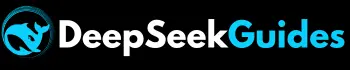How to Fix DeepSeek Sign up Failed or No Login Error?

Are you eager to use DeepSeek but unable to access it due to a signup error? Don’t worry! We’re here to help you. We can understand the frustration of the DeepSeek Sign Up failed error as it does not only kill our excitement level but also wastes our precious time.
That’s why we’ve identified the potential causes and compiled a list of proven solutions to help you resolve the ‘DeepSeek can’t sign up’ error effectively. After tackling the underlying causes, you’ll be able to restore access to DeepSeek without unnecessary delays. Let’s discuss:
Why Can’t You Sign Up & Login to DeepSeek?
Since ancient times, it has been observed that whenever something new is discovered, it faces various challenges, and once it gains popularity, those challenges often become even greater. The same is true for the DeepSeek chatbot.
Although the registration process is now quite straightforward, users are still facing numerous issues, such as DeepSeek sign up failed, DeepSeek login not working, DeepSeek verification code not sending, etc. There are several reasons behind these problems, which we will discuss in detail in this article. Stay connected with us:
Malicious Attacks
A malicious attack is a deliberate attempt to harm, damage, or disrupt a network, system, or data. When a large-scale malicious attack targets DeepSeek using bots and hackers, the company often restricts registrations to maintain stable service. The primary reason behind the DeepSeek registration problem is these malicious attacks and the resulting limitations.
High Traffic / DeepSeek’s Servers Are Down
Due to easy user-interface and accurate information, millions of users want to register a DeepSeek account that leads to huge traffic on its server. As a result the server can’t cope with numerous users that interfere with the sign up and login process and we face difficulty in account creation.
Credential-Related Issues
You might have entered the wrong Gmail address during signup, so you won’t receive the verification code. If you’re unable to log in, it’s likely due to an incorrect username or password. Common issues include:
- Using the wrong capital or small letters
- Extra spaces at the beginning, end, or between characters
- Saved login info in your browser that’s outdated or incorrect
Account Security Issues
As we know, our chat history is restored in DeepSeek, and it persists until we delete it manually as described here. This chat may have our sensitive data, and someone may access it by logging in to DeepSeek on his device through our credentials. In that case the security measures of DeepSeek work against users if multiple failed login attempts are triggered so that account is temporarily restricted. It prevents our chat history on DeepSeek from unauthorized access.
Email Issues
Many issues, like Deepseek verification code not sending or Deepseek login not working, are concerns to email. Sometimes, we try to sign up again after signing up via the same email instead of logging in, and we face an email already registered error. Another reason may be an invalid email address or incorrect format. Moreover, if your email box is full, you’ll face problems in receiving the verification code while creating the account, or you’ll receive it in a junk or spam folder.
Browser Issues
Another cause of DeepSeek Sign-up Failed may be incompatibility with the browser, browser cache, browser extensions, or its outdated version. As DeepSeek is restricted in some regions, if we use a VPN or firewall extension and set its location to the restricted region, then we can’t sign up for DeepSeek in that browser.
Poor Internet Connection
The major reason for the DeepSeek’s no login or signup not working error is a poor internet connection. Due to unstable internet, we often face errors in account creation and can’t receive a verification code to verify our account.
Tested Solutions to Fix DeepSeek Sign-up Failed Issue
You must follow the below-given steps if you’re continuously facing errors in DeepSeek signup or login:
Double-Check Your Basic Information
If you’re encountering errors while signing up for DeepSeek, ensure that the email address you’ve entered is valid and formatted correctly. For login issues, confirm that you’re using the exact credentials you registered with. Pay close attention to your password, as it’s case-sensitive, so using lowercase instead of uppercase (or vice versa) will result in a failed login attempt.
Also, avoid any accidental spaces at the beginning or within the password, as these are treated as incorrect characters. Additionally, your browser may autofill outdated or cached login information. To prevent this, clear your browser’s cache and manually enter your most recent username and password.
Clear Browsing Cache and Cookies
Deleting the browser or mobile cache can also help you to resolve the problems regarding DeepSeek registration. If you’re facing an error for logging in to the DeepSeek App on mobile, then go to Mobile Settings > Apps > DeepSeek > Storage, and then clear cached data. On the other hand, if you’re encountering an error for DeepSeek Web, then click on 3 dots at the top right of your browser, hit “Delete Browsing Data,” and then “Delete Data.”
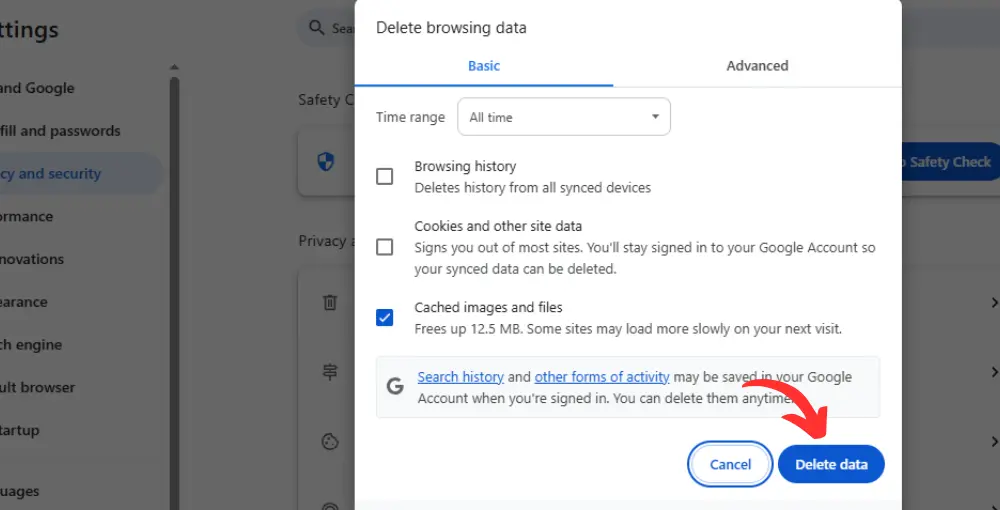
Register during Off-Peak hours
Many people are trying to sign up for DeepSeek at Peak times, like in the evenings and weekends, so the server is too overloaded at the time. You must sign up and sign up on DeepSeek other than on the weekend or at off-peak hours like early morning to free yourself from complications.
Resend the Verification Email
If you’ve not received the verification code in the inbox, junk folder, or spam folder on the first attempt, then after 5-10 minutes, you must click on the option “Resend Verification Email” available on the DeepSeek login page. Even after too many attempts, if you don’t receive an email, then use another email for signup.
Update your Browser / Mobile
To fix the error of DeepSeek Sign Up failing on your PC, you’ve to update your browser, disable all the browser extensions, and clear your browser cache. On the other hand, if you’re facing DeepSeek with no login or registration or no working problem while registering on an app on your mobile, then you need to update your mobile device. After that, restart the mobile and again try to sign up for DeepSeek.
Disable VPN or Firewall Temporarily
DeepSeek is restricted in some regions due to security reasons. If you enable a VPN or Proxy and select its location to be the region where it is restricted, then the DeepSeek server will detect the IP and block your access. You must use your local IP and make sure that it’s not restricted in your region.
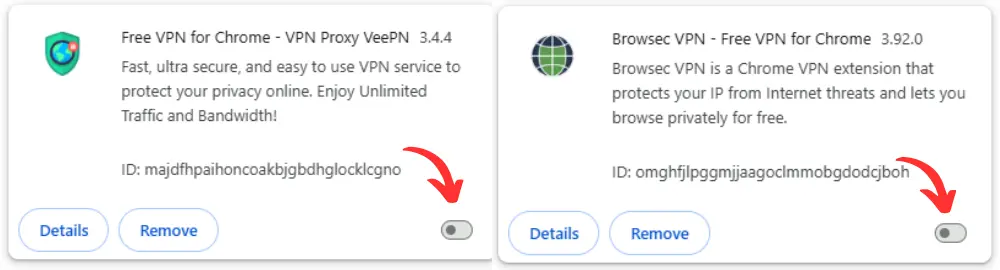
Check DeepSeek’s Service Status
If there is something wrong on the server side, then you’ll not be able to sign up or log in even after too many attempts until the issue is resolved on the server side. You must visit https://status.deepseek.com/ to check the service status of DeepSeek. If you find an option “All system operation,” that means there is no issue on the server side, and you must apply other troubleshooting methods.
On the other hand, if the Service Status page typically displays an “Investigating” or “Degraded” status, then you must wait for a while instead of applying other troubleshooting methods and trying again later.

Test Your Internet Connection
Mostly, the DeepSeek Sign Up error is resolved by switching the device to a fast internet connection. So you must try different connections. If you’re using mobile data then switch to wifi and vice versa. You can check the internet speed on fast.com, and in case of less than 25 Mbps you must try to use a faster internet connection instead of applying other fixes.

Use your Google or Apple ID to sign up
If you’re facing complications in receiving the email verification code, then you can directly sign up with a Google account or Apple ID and you will not be required to verify your email address. This is the fastest and easiest method to create an account on any platform.
Contact DeepSeek Support
If the above-mentioned troubleshooting guides are not working for you and you’re still facing errors in DeepSeek registration, then you can contact DeepSeek Support. We’ve discussed different methods to contact DeepSeek support on this website, where you can get guidance.
Change Your Browser or Device
There may be a glitch in your browser, so try any other one if you’re signing up to the DeepSeek web on your PC. On the other hand, if you’re facing a signup or login issue on the DeepSeek mobile app, then you must try any other device and check if you’re able to log in to your account with the same credentials you used on your previous device for account creation. By doing this you’ll clarify whether there is an issue in your device or on the server side.
- Also Read how to export DeepSeek chat to PDF?
Final Thought
To access DeepSeek R1, you must first complete the signup process successfully and then log in using your registered credentials. Without a successful registration, access to the platform is not possible.
One of the most common reasons for signup failure is server overload, especially during peak hours. In such cases, try again periodically or during off-peak times when the server load is lighter.
Another frequent cause of the “DeepSeek sign-up failed” error is a weak or unstable internet connection. Switching to a faster and more reliable connection can often resolve this issue, enabling both signup and login without interruptions.
We’ve covered all the likely causes behind DeepSeek registration problems and shared proven solutions. By following these step-by-step recommendations, you can effectively resolve any errors related to DeepSeek signup or login and gain smooth access to the platform.