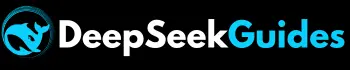How to Use DeepSeek on Janitor AI? Step-by-Step Guide
Are you tired of Janitor AI’s built-in chatbot feeling robotic, curt, or lacking in context? If you’re into storytelling, AI development, or prompt engineering, you deserve a smart, expressive chat experience that adapts to your needs—not stale “jailbreak” bots. You deserve meaningful conversations with customizable characters powered by high-quality LLMs.
Here’s the good news! By integrating Janitor AI with DeepSeek, you can unlock richer, more empathetic, context-aware conversations that must be perfect for immersive role-play, storytelling, or any creative scenario. But before we dive into the details of how to use DeepSeek on Janitor AI, let’s take a break, enjoy the Waffle House secret menu, and then come back ready to make those conversations even more mind-blowing!
In this article, we’ll guide you through the correct setup to avoid API confusion and eliminate robotic replies, allowing you to enjoy intelligent and emotionally engaging interactions.
Instructions to Set Up and Use DeepSeek on Janitor AI
Here are the step-by-step guidelines on how to use DeepSeek on Janitor AI after complete setup:
Step 1: Create an OpenRouter Account
- Go to openrouter.ai and create your account.
- Click on the profile icon and press “Keys.”
- After that, click on “Integrations.”
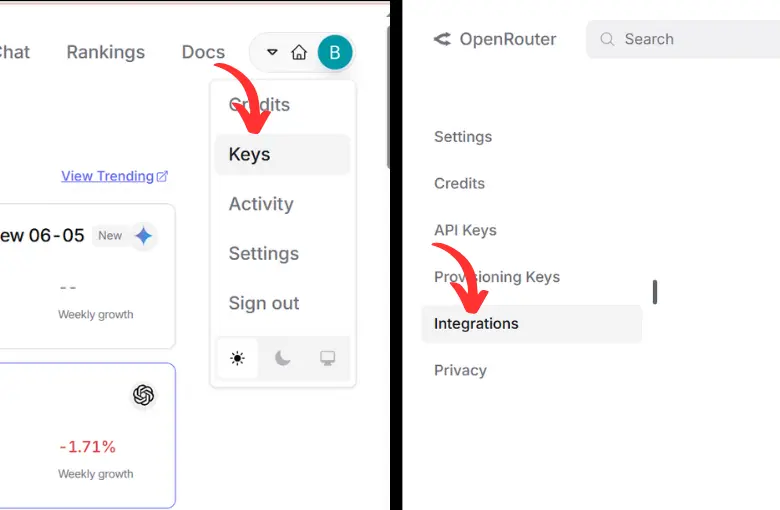
Step 2: Get Your Chutes API Key
- Visit chutes.ai and create your account.
- Click on the “API” option available on the top navigation.
- Scroll down and press “Create API Key.”
- Give a name to the key, create the key, and then copy it.
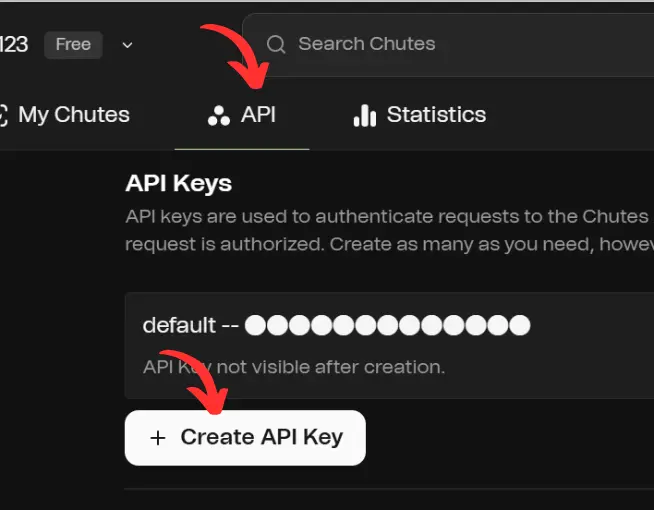
Step 3: Connect Chutes to OpenRouter
- Open the OpenRouter website and navigate to integrations.
- Click on Chutes and paste the Key that you’ve copied from the Chutes website.
- Save the settings.
Step 4: Get Your Targon API Key
- Go to targon.com and create your account.
- Navigate to the profile icon, located at the top right, and click on settings.
- Click on the API keys option positioned at the left sidebar.
- Hit the button “Create Key,” give a name, and copy the key.
Step 5: Connect Targon to OpenRouter
- Go back to OpenRouter.
- Hit the Targon from the integrations’ options and paste the key that you generated and copied from the Tarragon website.
- Hit the save button.
Step 6: Generate a Main OpenRouter API Key
- Now go to API keys within OpenRouter and hit the button “Create API Key.”
- Give it whatever name you want, press the create option, and copy the key.
Pro Tip
Open Notepad and save the OpenRouter API key there, as you’ll need to copy and paste it within Janitor AI, as it’ll be deleted from your clipboard when you copy the proxy URL.
Step 7: Set Up Janitor AI

Also check
Key Benefits of DeepSeek + Janitor AI Integration
Conclusion
If you’re looking for a complete setup for DeepSeek and Janitor AI integration and want to learn how to use DeepSeek on Janitor AI, then you must follow all the above methods. However, it’s crucial to refrain from generating or sharing content that violates ethical standards or Google’s policies, particularly regarding sensitive topics. Always customize and use your characters to create positive and useful content.