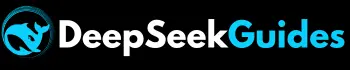Guide to DeepSeek Janus Pro 7B | Generate Images from DeepSeek

Are you expecting to generate high quality images from DeepSeek after knowing that it has become a leading AI tool and is seeking attention from many tech giants? Don’t worry! If you’re a beginner and want to know how to generate images from DeepSeek for free then you’re at the right place.
Here, you’ll find a step-by-step guide from experts who know everything about DeepSeek and want to cover everything related to the usage of this amazing AI assistance for your ease. In this article we’ll give you a comprehensive guide to DeepSeek Janus Pro 7B to generate images free of cost. If you want to use contact DeepSeek’s Support then visit “How to Contact DeepSeek Support“.
What is DeepSeek Janus Pro 7B?
DeepSeek is now the leader of other AI tools, whether it’s OpenAI or Gemini, so it’s not behind in creating AI images. Recently, it has released DeepSeek Janus Pro 7B, which has proved a game changer due to its ability to generate and understand images. Undoubtedly, Dall.E3, Stable Diffusion, and many other similar image generators have set the stage for multimodal capabilities, but DeepSeek Janus Pro 7B has surpassed them in key benchmarks.
Although DeepSeek has already introduced Janus 1B but the capability to integrate visual and textual reasoning makes DeepSeek Janus Pro 7B outstanding from its predecessors. Due to its multimodal nature, it doesn’t just generate high-quality images but can also interpret and analyze text, images, and videos just like human precisions. Due to its dual nature, it has become a top-notch choice for developers, content creators, and even casual users.
Why DeepSeek Janus Pro 7B?
Before going to discuss the image generation process in this guide to DeepSeek Janus Pro 7B, it’s compulsory to highlight some remarkable and distinctive features that make it an unparalleled choice among AI image generators. Let’s discuss
Janus Pro 7B vs. DALL-E3 vs Stable Diffusion
The given below table of comparison based on the parameters of different benchmarks can also help you to make an informed decision in the choice from DeepSeek Janus Pro 7B and its potential competitors:
| Benchmark | Metric | Janus Pro 7B | DALL-E 3 | Stable Diffusion 3 Medium |
| GenEval | Overall Accuracy | 80% | 67% | 74% |
| Single-Object Accuracy | 99% | 96% | N/A | |
| Positional Alignment | 90% | 83% | N/A | |
| Color Alignment | 79% | 43% | N/A | |
| Attribute Alignment | 66% | 45% | N/A | |
| DPG-Bench | Overall Score | 84.2% | 83.5% | N/A |
| Attribute Alignment | 89.4% | 88.4% | N/A | |
| Relation Handling | 89.3% | 90.6% | N/A | |
| MMBench | Multimodal Understanding | 79.2 | N/A | N/A |
How to Access & Use DeepSeek Janus Pro 7B? Beginner’s Guide
DeepSeek offers two methods to access and use Janus Pro 7B. One is through the Hugging Face website without code. Hugging Face is a platform that hosts AI models and gives us access to use them without the need of download or account creation. The second method is to install the code of DeepSeek Janus Pro and run it locally on a PC, that we’ve discussed in “how to access DeepSeek Janus Po Locally“, Let’s discuss:
Step 1: Visit the Hugging Face Space of DeepSeek
Open https://huggingface.co/spaces/AP123/Janus-Pro-7b, and it’ll lead to the page where you can generate images from DeepSeek Janus Pro 7B.
Step 2: Understand the Interface
At the top of the page, you will find the “Multimodal Understanding” option along with its corresponding input fields. This feature is designed for those who wish to write a description of an image or desire to narrate a story in order to comprehend the logic behind the image.
At the bottom of the page, you will encounter the “Text-to-Image Generation” option, along with its relevant input fields. This tool allows you to generate images from a prompt and transform your ideas into a visual representation.
Step 3: Use Multimodal
To utilize the multimodal understanding tool, you must complete the following fields:
- Image Upload Box: Click on this box to select and upload an image from your device for which you seek an explanation from DeepSeek Janus Pro 7B.
- Question Box: Enter a well-structured prompt in this box, specifying what you wish to learn about the uploaded image.
- Parameters: Adjust the output length and temperature settings to tailor the response according to your preferences.
- Chat Button: Click this button to receive a detailed response from DeepSeek Janus Pro 7B.
For a clearer understanding of how to utilize the multimodal capabilities of DeepSeek Janus Pro 7B, I have shared an image below:

This image illustrates how I interact with DeepSeek Janus Pro 7B’s multimodal tool and how it responds. I uploaded an image depicting a comparison between OpenAI and DeepSeek and posed the question, “What does this image represent?” The model promptly replied, “The comparison between OpenAI and DeepSeek.”
Step 4: Use Text-to-Image Generation
If you wish to transform any idea into a visual masterpiece, then utilize the text-to-image generation tools of DeepSeek Janus Pro 7B. To achieve this with ease, follow these steps:
- Set Parameters: Begin by adjusting the parameters of the CFG scale (classifier-free guidance scale) and Temperature. Drag the sliders left or right to suit your preferences.
- Add Prompt: In the prompt section, articulate your idea or provide a prompt to generate an image.
- Generate Image: Next, click on the “Generate Image” button. The tool will begin processing your prompt, and within moments, you will be presented with a visual representation of your idea.
For a better understanding of how to write a prompt, I would like to share the prompt I used to generate an image with DeepSeek Janus Pro 7B, along with the resulting image.
My Prompt:
“A magical floating castle rests above the clouds, glowing with golden light. Its towering spires are adorned with intricate glass windows, shimmering as the sun sets. Waterfalls cascade from the castle, vanishing into the mist below.
Surrounding the castle, magnificent winged creatures soar through the air, their feathers sparkling in the sunlight. A long stone bridge, draped in vines and glowing with ancient symbols, extends from the castle gates, leading to a land shrouded in mystery. The entire scene radiates a dreamy, magical essence, brimming with adventure and timeless allure.”
Resulting Image:
After processing the above prompt, the magical transformation created by DeepSeek Janus Pro 7B is shown below:

Frequently Asked Questions
- Also learn how to use DeepSeek to write a resume
Guide to DeepSeek Janus Pro 7B – Conclusion
If you want to generate images from DeepSeek, then this guide to DeepSeek Janus Pro 7B will be very helpful. Some guys don’t know about DeepSeek Janus Pro 7B, and they just ask how to generate images from DeepSeek, so I’ve explained accordingly for better understanding.
But one thing you should keep in mind is that you must have the skill to write a prompt or to describe your idea according to which you want to generate an image. If you’re a beginner, then you can get help from DeepSeek AI Chatbot for the generation of prompts by describing your idea in simple wording and giving commands to generate a prompt according to the idea for image generation from DeepSeek Janus Pro 7B.